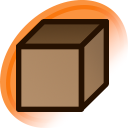howto:get started
Danbooru New Lurkers Guide
You are viewing Version 2 of the guide. The original guide can be found here.
Table of Contents
Greetings, Lurker! You have just entered one of the most comprehensively indexed and moderated repositories for anime-related art on the internet. In this guide, you will learn how to take advantage of Danbooru's viewing and searching capabilities.
Please note that this guide only covers searching and browsing on Danbooru. Sooner or later, you will find out that you can also post things here. Please stay with the tour guide and read the Lurker's Transformation Guide after this article to learn more about the standards and good practices of contributing. Everything you post, including comments and forum posts, is regarded as a contribution.
Use of the site is subject to the Upload Rules, the Community Rules, and the Terms of Service. All users are obliged to follow these rules for everyone's benefit.
Don't need any introduction?
If you've already used similar sites, you may already be familiar enough with the booru format to not have to read the guide. Nonetheless, feel free to continue on. In particular, Danbooru may have different search techniques and restrictions than what you may have come to expect.
Using this Guide
This guide is intended to function as a jumping-off point for new users to learn more about this site. For brevity, features may not be described in full detail here. If a certain feature of Danbooru is of interest to you, links to the pertinent help article are provided under most sections, which describe the feature in more detail.
How Danbooru Works
Danbooru is, first and foremost, a database of art and information that helps describe the art. The anatomy of it can be described as follows:
- Danbooru hosts a collection of images, called Posts, where each post represents a single file. Pictures, animations, and videos are supported.
- Posts are described by a set of Tags, which are reusable, unique keywords used to describe the contents and subject matter of a Post.
- Posts may have one or several Notes. Notes are primarily used to translate text within the Post without modifying the original image, as well as annotating elements of the image.
- Pools are collections of Posts, used to keep Posts organized when Tags are insufficient, like in the case of a comic series, or a topic too subjective to be a Tag.
- A special kind of Tag is an Artist tag, linked to an artist database entry, which contains the artist's current and former social links.
- Finally, there's Wiki pages, which can be used to clarify the purpose and meaning of a Tag, or to provide further information about an Artist, or to describe features of the site itself (like the guide you're reading right now). Most Tags also have a Wiki page of the same name.
Accounts
Several useful Danbooru features require signing up for an account, such as favoriting posts and excluding posts using blacklists. An account also grants you the ability to make edits and uploads, representing a starting point for new lurkers to become eventual contributors.
Your privacy matters! Danbooru is public and indexed by search engines. In other words, everything you do on here will be known to anyone who has an (uncensored) internet connection. This includes your favorites (by default), and all edits and uploads you make should you become a contributor. If you have a life to lose by having your identity associated with Danbooru, make up a fake name and use it!
To create an account now, click the red "Login" button at the top left corner of the page, then "Create a new account".
Searching Posts
Further Reading: help:cheatsheet, help:tags
Two Tags Maximum: As a new user, you will be limited to two tags maximum per search, with the exception of some free metatags (see help:cheatsheet for a list). You can upgrade your account to remove this limit, see the Upgrading section below for more info.
Searching on Danbooru is done by inputting a series of tags, verbatim, in the search box at the left side of the Posts page (below the post gallery on mobile). To illustrate, instead of writing:
- A girl holding an umbrella
- A landscape with distant mountains
- A character looking back at me from behind
These queries should be expressed as tags separated by spaces instead, like so:
Because tags in a query are separated by spaces, spaces in tags themselves are expressed as underscores _, so a search for hair ribbon is equivalent to hair + ribbon, while hair_ribbon is equivalent to the tag hair_ribbon. Symbols that cannot be easily input with a standard United States QWERTY PC keyboard layout are avoided in tag names whenever possible.
You can exclude a tag from your search by prefixing it with a minus sign - (-1girl). Excluding tags counts towards your tag limit.
Pro Tip!
- While we do care about underscores being underscores in tag names, Autocomplete does not. Try typing
looking.at.viewerin the search box.- Know the initials of a tag name? Write them in the search box preceded by a slash symbol to get to the tag at breakneck speed. e.g.
/lav-> looking_at_viewer
Finding Tags
Successful searching requires knowledge of what the tag you're looking for is called on Danbooru. One easy way to discover new tags is to take advantage of autocomplete to find the name of a tag that you don't know yet. Try writing cap in the search box, you'll notice that a variety of cap-related tags appear as autocomplete options.
If that doesn't suffice, go to the Tags page ("Tags" link at the top of any page). This page provides a full interface for searching the tag index. In the Name field on the Tags page and in the search box on the Posts page, an asterisk symbol * is equivalent to telling Danbooru "anything can go here". Try submitting a search for *on_another's* on both pages. What kind of results do you get?
To ease the effort of remembering the names of certain things, Tag Aliases have been implemented for a large number of tags. An Alias makes it so when you type one tag, it is automatically redirected to the other. Aliases are useful for a variety of purposes, including:
- Synonyms or alternate spellings of a term, e.g. clavicle -> collarbone, doughnut -> donut.
- Alternate character names, e.g. Kyuubey -> Kyubey.
- Translated names to original names, e.g. The Melancholy of Haruhi Suzumiya -> Suzumiya Haruhi no Yuuutsu. Danbooru prefers using the original title of a work as the tag name, with some exceptions.
Many of our tags can be grouped together in some way, which is where the Tag Groups come in. Tag groups are sort of like a directory or dictionary of Danbooru's tag vocabulary, grouped together by subject. If you know the subject area a tag lies in, but not the name, then consulting that subject's Tag Group should usually lead you to the tag you're looking for.
Tag Qualifiers
When a single term refers to multiple things, the meaning must be disambiguated. Our method of choice for this is adding Qualifiers to the end of a tag's name, enclosed in parentheses. Examples of disambiguated tags:
- Characters: Mario / Mario (Cosplay) - character vs. dressing up as a character.
- Character Names: Shimakaze (KanColle) / Shimakaze (Azur Lane) - characters with the same name from different copyrights.
- Character Variations/Skins: Hakurei Reimu / Hakurei Reimu (PC-98) - two designs of the same character.
- Diegesis: Photo (Medium) / Photo (Object).
- Some tags may have several qualifiers: Shimakaze (KanColle) (Cosplay).
Metatags
As opposed to our traditional manually-submitted tags, Metatags are a way to search and sort posts directly by their properties, like score, size, status. They can be an incredibly powerful tool when used by advanced users, and can be combined together with regular tags as desired.
Some common searches involving metatags to try:
- Explicit / Non-Explicit: is:nsfw / is:sfw
- Group shots of more than 10 characters: chartags:>10
- Desktop wallpapers: ratio:16:9 height:>=1080
- Highest-rated posts: order:score
- Recently: order:rank
- Recent posts: age:<1mo, age:<7d...
- Combine with order: to create a "most x of the last y" search, for example order:score age:<7d.
- Or search with a greater-than sign, such as age:>10y, to travel back in time.
Excluding Posts
Further Reading: help:blacklists
Danbooru intends to be a comprehensive gallery, however because of this, it also contains content that some may find objectionable. Users are encouraged to add tags they dislike to their Blacklist, which excludes tags from searches. Your blacklist can be accessed through My Account > Settings > Blacklisted tags.
The blacklist is a series of lines, each denoting a query of tags that should be hidden. If a post matches any of the queries in your blacklist (i.e. would appear if you searched for that), then it will be hidden. A quick guide for composing a blacklist:
touhou- posts tagged Touhou will be excluded.touhou -kirisame_marisa- posts tagged Touhou will be excluded, except posts that are also tagged Kirisame Marisa.guro rating:e- posts tagged guro that are rated explicit will be excluded, other ratings will not.brown_hair ~long_hair ~very_long_hair- posts that are tagged brown hair and either long hair or very long hair will be excluded, other hair lengths will not.
Viewing Posts
Further Reading: help:posts
You may be already familiar with the Post listing view, as it is likely the first thing you saw when you visited this site. A list of post thumbnails will be presented to you. Clicking (or tapping) a thumbnail in the listing lets you see the post in all its glory, along with its details and comments. Below the listing is a set of page numbers, allowing you to continue further into your search.
Right above the listing, in the top right corner, is a handy button that allows you to adjust the size of thumbnails. If the thumbnails look a little too small, feel free to play around with the setting now until you find a comfortable size.
Next to the listing, on the left side (or on mobile, below) is a list of tags that frequently appear together with the posts in your search query. Try studying this list, you might find out about some niche tags you may have never thought of otherwise!
Pro Tip!
If you're on a PC and interested in browsing more efficiently, now would be a good time to get accustomed to Danbooru's keyboard shortcuts.For starters, pressing the left and right arrow keys lets you jump to the previous and next page of search results, respectively.
Tags
Tags are highly-reusable, unique keywords that describe the contents of an image. When viewing a post, the tags of that post will be listed at the right side of the page (on mobile, below the image and info sections). Generally speaking, if there's a visual or semantic element somewhere in a picture, then it's got to have a tag! Try studying the tags on the following posts to get accustomed to how tags on Danbooru are applied:
- Solo character illustration on a simple background: post #7225033
- Painting of a street with a crowd of indistinct people: post #9239857
- Abstract sketch utilizing mixed media: post #9522590
- Illustration featuring multiple views of a character: post #9590596
From the tag list, clicking on a tag's name will take you to a search for posts featuring that tag, and clicking the question mark ? next to the tag's name takes you to the tag's wiki page. Wiki pages usually contain information on what the tag is about and when/how it should be used, as well as closely-related tags. The number after the tag's name represents the total number of posts with that tag.
Post Relationships
Further Reading: help:post relationships
Some posts may have closely-related posts. For instance, an artist may release multiple versions of an image wherein a character puts on different costumes. In these cases, we Parent several posts together. Posts that belong to another post are marked with a yellow border, while posts that have other posts belonging to it are marked with a green border. In the case of complex relationships, posts may have multiple border colors at once.
You may have already seen Parenting in action while looking at a post. When looking at a post that is part of a parent-child relationship, a box will be shown above the image containing other posts that are part of the family. You can then click on the thumbnails to navigate between these posts.
Notes & Translations
Further Reading: help:notes
Some posts, particularly comics, may have some translucent rectangles laid on top of the image. These are Notes, and hovering over them reveals the text contained within. Notes can be hidden by clicking (or tapping) the image.
Notes may be used to translate text without modifying the original image:
- A 4koma translated to English: post #244234
- A Finnish manga translated to English: post #1034157
- A translated comic using Embedded Notes: post #6319159
- Some translators use Embedded Notes, which often have fancy styling and embed directly onto the image without having to hover.
Notes may also be used to supplement information about the contents of the image. This is often done when a single image contains many references to other works or characters. Consider these examples:
- A character with a wide array of merchandise of other copyrights: post #8158469
- Identifying characters in a massive group shot: post #5869888
- A character drawn in a set of style parodies: post #8457607
- Labeling album covers in a record store: post #8082736
You can search for posts that have been translated into English using the translated tag.
Post Details and Options
Below the tags list on the post page, there is the Information section, which lists additional info about the post:
- ID is the unique numeric identifier of the post. This identifier counts up indefinitely, starting at post #1.
- Uploader is the user responsible for uploading this image to Danbooru.
- This is not to be confused with the Artist of a post, which is usually denoted as a tag at the top of the tag list.
- Most posts on Danbooru are reposts by third parties, with uploads by the original artist being a rare exception. You can find those posts with the self-upload tag.
- Date is the approximate date when this post was uploaded. Sometimes this may differ substantially from the date the original artwork was created.
- Size is the file size, followed by the image resolution of the post.
- Source is the place from which the post was obtained. Most often, this is a link, which you can click to see the original image.
- Sourcing is mandatory on Danbooru whenever possible.
- Rating is a measure of how explicit the post is to Danbooru's standards.
- Status is the post's current status. Most posts are status:active, however:
- A status of Pending means the post has yet to be approved. Posts that are not approved in three days are automatically deleted. Posts that are pending for any reason are marked with a blue border in the post listing.
- A status of Flagged or Appealed means the post has been sent back into the queue because it has been flagged for low quality or a rule violation, or appealed after being deleted, respectively.
- A status of Deleted means the post failed to pass approval and is no longer visible from a typical search.
- For more information about post status and moderation, see about:mod queue.
Pools, Favorites, Favorite Groups
Pools
Further Reading: help:pools
Pools are ordered groups of posts. To view pools, visit the pool gallery page ("Pools" link at the top of any page). Danbooru offers two kinds of pools:
- Series pools are primarily dedicated to posts that are meant to be enjoyed in a certain order, like a doujinshi volume, or a miniseries, or an exceptionally large variant set. Some beloved series pools on Danbooru include:
- Little Nuns by Diva
- Emoting Mokou by Jokanhiyou
- Monster Girl Encyclopedia by Kenkou Cross
- Onii-chan wa Oshimai! by Nekotoufu
- Collection pools are dedicated to gathering posts where tags would not suffice, for example for highly-subjective or specific concepts. Take a look at some of Danbooru's classic collections:
Like how tags have tag groups, certain pools have also been grouped together in pool groups. Pools can be searched using the pool: metatag, which supports autocomplete.
Favorites and Favorite Groups
Further Reading: help:favorites, help:favorite groups
Each Danbooru account comes with a personal pool of posts called Favorites. You can add any post to your favorites as you wish by clicking or tapping the heart icon below an image when viewing a post. Favoriting a post also automatically upvotes it, improving its score. You can search favorites using the fav: (allows custom ordering) or ordfav: (returns favorites in the order you added them) metatags. Clicking Posts > Favorites will lead you directly to a search for your favorites.
Users can also create Favorite Groups, which are personal collections of posts. Much like favorites and unlike pools and tags, there are no limits on what you can put in your own favorite groups; it's left entirely to your own tastes. To create a fav group, go to Posts > Fav groups > New. If you have a list of post IDs ready, you can paste it now in the Posts field (space-separated) and the group will be pre-filled with those posts. You can search favorite groups using the favgroup: (allows custom ordering) or ordfavgroup: (returns favorites in the order you added them) metatags.
Your favorites and favorite groups are public by default, but can be made private with an upgraded account. See the Upgrading section below for more details.
Upgrading, Contributing
Think you've had all Danbooru had to offer? We don't think so! If you frequent our site and love the content, why not upgrade your account? An upgraded account lifts the limitations on your browsing experience, allowing you to:
- Make more detailed searches,
- Make your favorites private,
- Make more expensive searches before the timeout kicks in,
- and more! See help:users for the full details on what each user level offers.
Danbooru is always in need of more manpower to handle mis-or-under-tagged posts, writing and polishing wikis, discussing matters on the forum, translating posts and commentaries, and of course uploading new art! Learning how to contribute is relatively easy if you have some free time to spare. As for what's in it for you, users who make a high volume of quality contributions are likely to be promoted to a Builder-level account, which is equal to a paid Platinum account.
↪ Read Next: Lurker's Transformation Guide (Becoming a Contributor)
Users can upgrade their account with a one-time fee. Consider your upgrade a donation to help us keep Danbooru on the internet. Just like any other site, there are servers to maintain. And we have to pay for our domain name, and for every byte downloaded from us!
↪ Upgrade Your Account
Paid account upgrades are currently disabled.
For users who don't have the free time or will to contribute to Danbooru, a temporary option exists in the form of Platinum upgrade raffles. These are completely free to enter and occur every few months on the forum, giving away a handful of upgrades each time. You'll know when one starts based on the news banner across the top of the site.